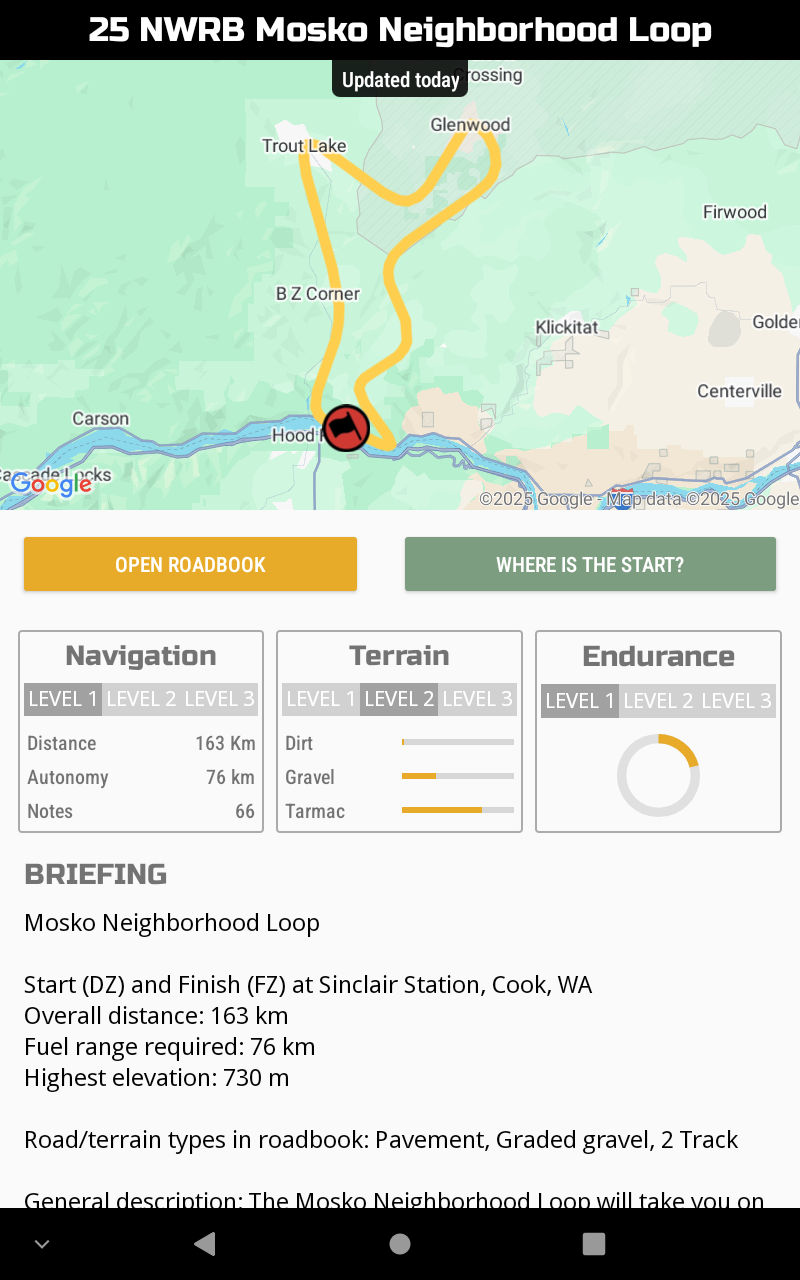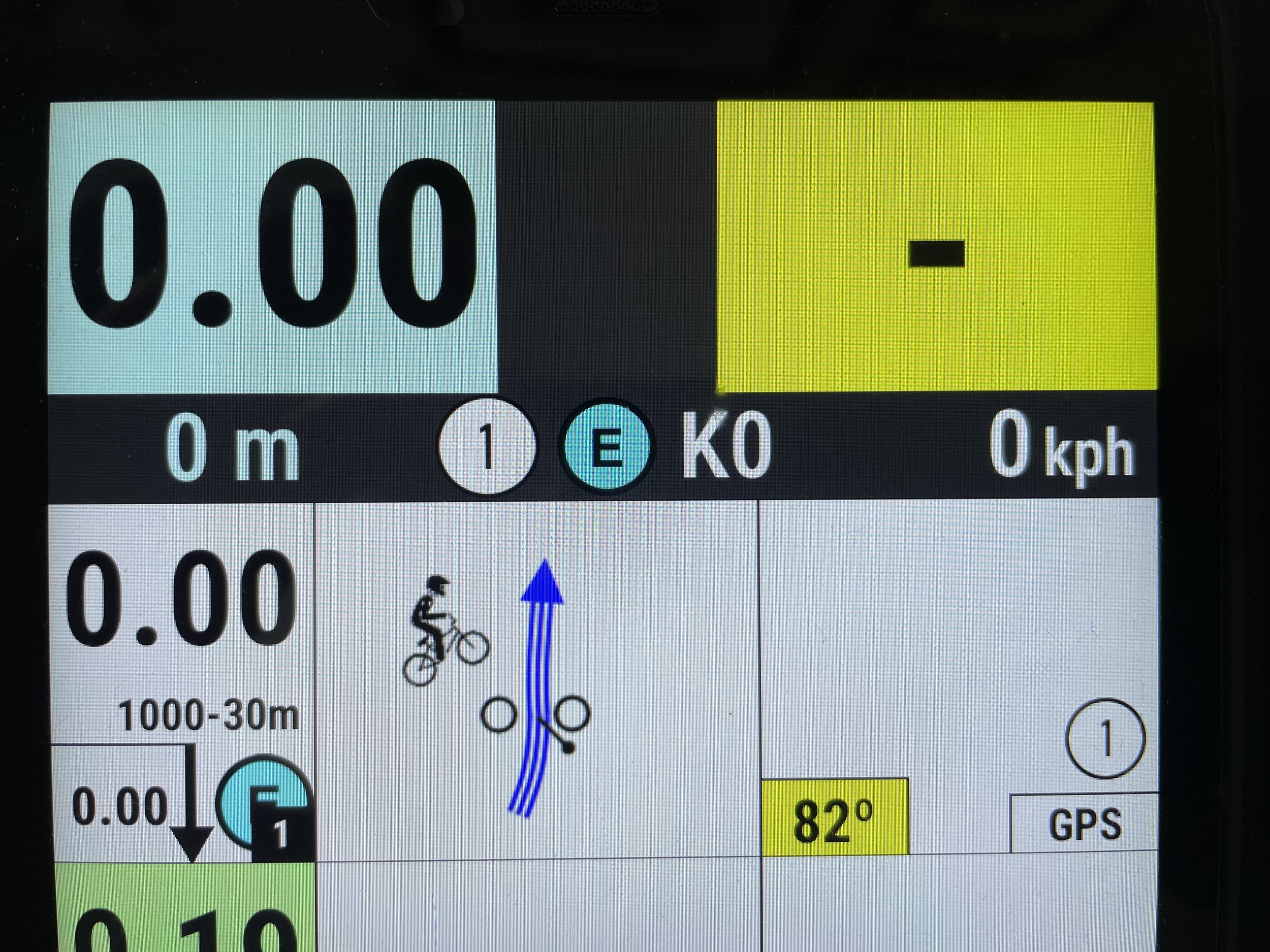Using the TerraPirata Rally Roadbooks app to follow our Roadbook Tours
Using TerraPirata Rally Roadbooks
Before getting started, make sure you have the latest version of the TerraPirata RallyRoadbooks app on your device.
Once you have the TerraPirata Rally Roadbooks app fired up, you will find it to be very intuitive. You will log in and then be presented with the Roadbook List.
Roadbook List
There is a Login button in the upper right corner. Next to it is a Refresh button to refresh the list. We recommend you refresh the list when you first open the app or when you have not looked at it for a few days. In the upper left corner is a Filter button. Click it to filter the roadbooks by what country they are in or All. Scroll up or down to find the roadbook you wish, click it and you will be presented with the summary screen for that roadbook. Once you choose a roadbook to look at, you will see the Summary Screen for that roadbook,
Summary Screen
The Summary screen has a map with the start location, a rough track of the route, two buttons, and a Briefing about the roadbook. Be sure to scroll down to read all of the Briefing which will include important info about overall distance, distance to fuel, road types, etc.
Below the map, you will see two buttons. On the left, you will see a “DOWNLOAD ROADBOOK”, “DOWNLOAD UPDATE”, or “OPEN ROADBOOK” button. This button changes depending on whether you have the roadbook in your device already and/or there is an update available. Use the “DOWNLOAD” button to get the latest roadbook onto your device. Once you have the most current version of the roadbook in your device, the button will change to “OPEN ROADBOOK”. It is important that you download and/or update every roadbook you plan to ride before you go “offline” with the device. Check to make sure each roadbook says “OPEN ROADBOOK” before your device loses its internet connection.
On the right, you will see a button labeled “WHERE IS THE START?”. When you click it, TP will open the location of the first note in the roadbook on your favorite GPS app in your device to make it easier for you to get there.
Viewing the roadbook and navigation instruments
When you click on “OPEN ROADBOOK” the meat of the app will open up and you will see the navigation instuments at the top of the screen and the roadbook below.
The 2 main instruments you will use to navigate the route are the adjustable tripmeter and the compass.
Your adjustable tripmeter is in the upper left corner with a blue background.
Your compass is in the upper right corner with a yellow background. It will show numbers once you start moving. Remember 0 (or 360) is North, 90 is East, 180 is South and 270 is West.
In between them is where the arrow will pop up to direct you to a waypoint.
From left to right in the black band below them are the partial tripmeter, information about the next waypoint (including what number waypoint it is, what kind of waypoint and what km it is in), distance and direction to waypoint (when it pops up) and your speed.
Cool features of the TerraPirata RallyRoadbook app.
If you long press the tripmeter, it will bring up a number pad so you can enter in what you want to adjust the tripmeter too.
If you press the partial tripmeter, it will reset it to zero.
If you press in on the waypoint list in the lower left corner, it will open the Waypoint Overview where you can see which waypoints you have validated along with giving you the ability to force a waypoint open (force the arrow to show), start the stage over, abandon the stage or close the Waypoint Overview window.
If you click and hold on the distance in a note, it will adjust your tripmeter to that distance.
If you see a note that says GPS in the lower right corner, a long press on the word GPS will bring up your favorite map app on the device to help you get to that location.
If you click and hold in the empty space on the right side of the screen, it will bring up the Lexicon list that has the special characters listed along with what they mean.
Clicking on the 3 line menu symbol in the lower right corner will bring up the Settings. The On Screen Buttons option may be handy but otherwise we suggest you leave most Settings as is.
You can adjust the tripmeter with the volume buttons.
If you have a Bluetooth remote paired with your device, you can use the volume buttons to adjust the tripmeter and the track + and – buttons to scroll the roadbook.
When you acquire a waypoint, the waypoint number in the right box will turn green.
Getting to the start location and getting ready to follow the roadbook:
Go to the start location indicated in the roadbook using your favorite GPS app or other method. It is best to not have the TerraPirata RallyRoadbooks app open while you travel to the starting point, or you may accidental clear some waypoints out of order.
Fire up your TerraPirata RallyRoadbooks app.
Select the roadbook you wish to ride.
When you have the roadbook open and are moving, the arrow should be guiding you to the exact starting location because the first note is a WPE.
Get positioned so you are headed in the right direction (CAP) for the first note.
Go for it!
You will get lost. Everyone does. At some point, you will make a wrong turn. This will lead to the roadbook not matching up with what you see on the ground. Once you figure out you are going the wrong way, turn around and go back to the last place you knew you were correct in the roadbook. Be careful backtracking as you may be riding in the opposite direction of other riders on the route. Adjust your tripmeter to match the note you returned to. Try again. You could always cheat and open a WPM or click on the GPS button in a nearby note to get back on track if you are really lost but the idea is to figure it out on your own.
Please let us know how the roadbook worked out for you after your ride. Please send your feedback about the roadbook to info@nwroadbooks.com. Let us know how the roadbook was to follow, what note was not quite right and made you get lost, how great it felt when a WPM opened up for you and how much fun you had. And don’t forget to go back to the www.nwroadbooks.com and leave a review for the roadbook you just finished up. Thanks for giving it a try.